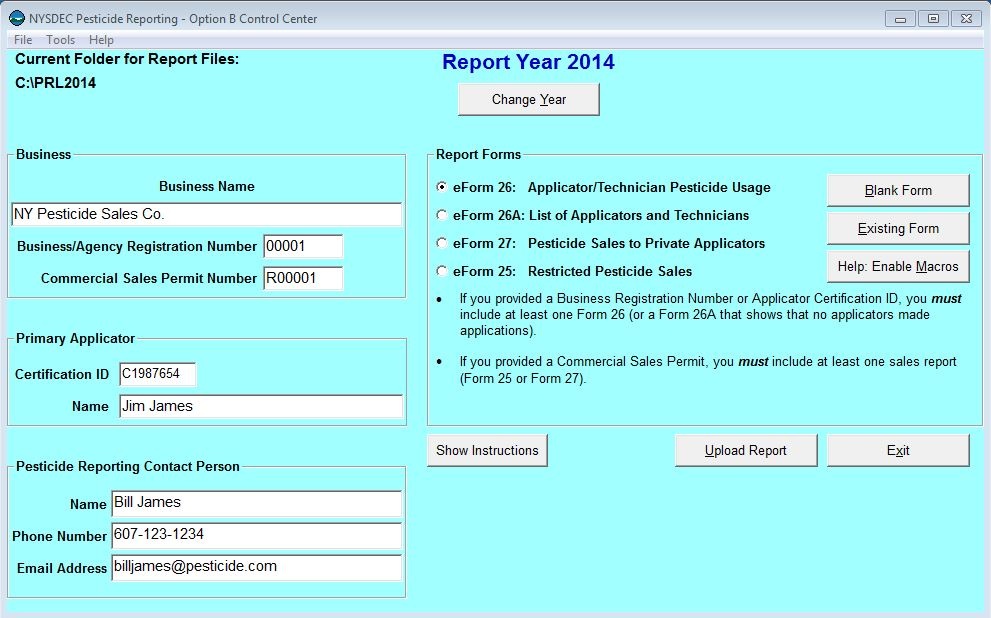About This DocumentThis document is for new users of the PRL Reporting Software Option B or anyone who would like to review its basic functions. The print version does not contain all the linked pages that are available in the web site version. If you need printable documentation that contains a complete set of the linked documentation, download the Option B User Guide. Preparation and Starting the SoftwareBefore you download one of our software packages, determine which option is best suited to your needs. |
Before you download one of our software packages, determine which option is best suited to your needs. Starting the Software |
There are a couple of ways1 to open up the main window:
|
Entering Data
On all the forms the name and ID(s) appropriate to the form type will be pre-filled in the header area. Editing these fields will not change their values on the Control Center. On Form 26A the applicator you entered on the Control Center will be pre-filled on the first row of the form.
If you did not make applications (Form 26) or sell any pesticides (Form 25 or 27), check the box in the header area and save the form. Form 26A has a column where you can indicate whether the applicator made applications.
To copy2 or delete complete rows on any of the forms, there are buttons along the top left of the form. As you are entering data right-clicking the mouse will display a pop-up menu of options to cut, copy and paste one or more cells.
See the Data Dictionary for field descriptions and the record layouts of each form.
The EPA Registration Number List makes it easy to enter the same product repeatedly.
Cells are validated as you move the insertion point to the next cell. While it is possible to save and submit your files without correcting validation errors, the Pesticide Reporting Service Bureau may reject or return reports because of the invalid data.
By default the file is saved in the report folder . You can change the file location to wherever you want, but it will be simpler when you are ready to upload the files if you save them in the default location.
Closing a form will return you to the Control Center where you will be able to open another form, exit the application or upload the report to us.